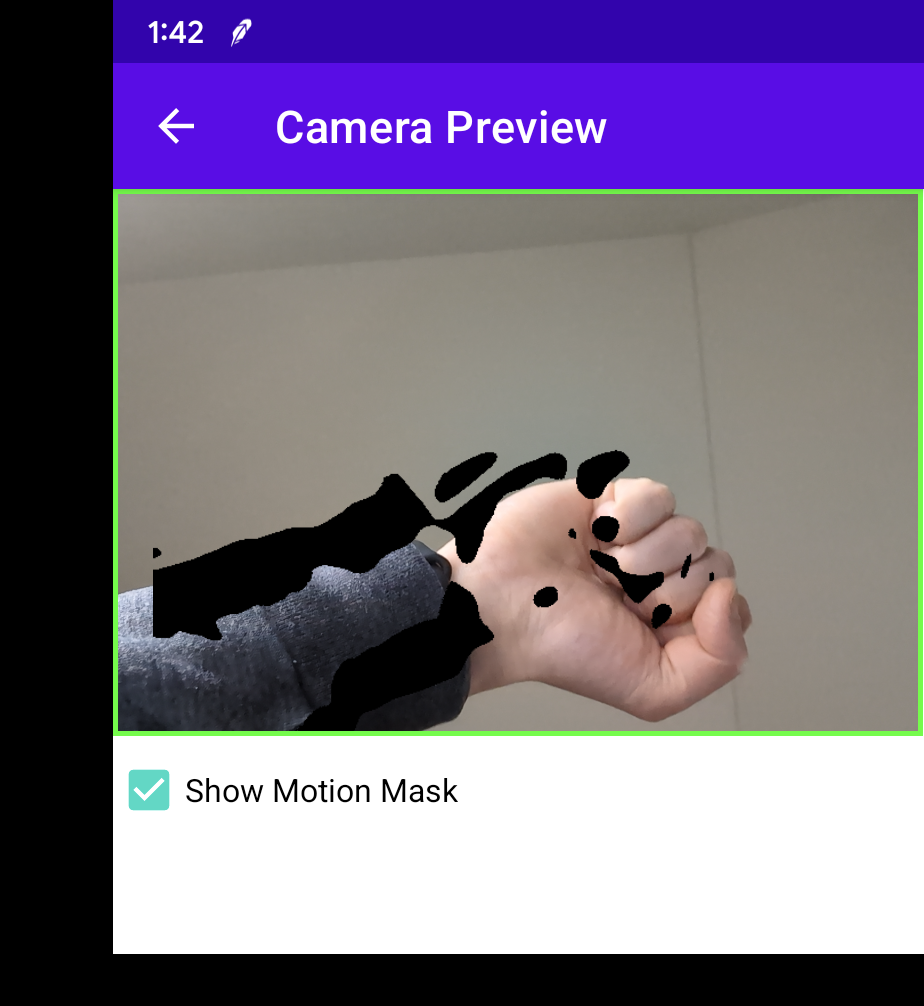Configuration #
General #
Background Access #
Yakk must be allowed to run in Unrestricted battery optimization mode to avoid being killed. Without this the battery optimizer might kill the app either immediately after the screen goes dark or after
a given user inactivity period. Tapping this entry will ask for permission to exclude Yakk from battery optimizations.
If permission is not granted an orange warning sign will be displayed otherwise a green checkmark.
As long as Yakk is not running in unrestricted battery optimization mode it might not function properly, please make sure Background Access is configured first thing after installation.
Start after Boot #
Can be turned on to start Yakk automatically after device restarts.
Default: Off
Requires permission: Display on top of other Apps
Companion App #
An optional setting that specifies the package name of a companion app to be automatically launched alongside Yakk once the device has completed booting.
This is useful for scenarios where Yakk is intended to work in tandem with another application—such as a monitoring dashboard, control interface, or custom service app—that should be started automatically without user intervention.
Due to background execution and auto-start limitations introduced in newer versions of Android (particularly from Android 10 onwards), only a limited set of whitelisted companion apps are currently supported for auto-launch on boot. This restriction helps ensure security and compliance with Android’s background activity policies.
If you would like a specific app to be considered for inclusion in the whitelist, please contact: info@bkappz.com.
Dependency: Start on Boot
Default: Disabled
Choices:
- Home Assistant
- SmartThings
- Google Home
- Homey
- DMSS
- Fotoo
- HS4Touch
- Planta
- Reolink
- Webview Kiosk
- View Assist Companion App
Camera Rotation #
Specifies the camera’s rotation angle (in degrees) to be applied during image processing and live camera streaming. This setting is crucial for ensuring that the camera feed is correctly oriented, especially when the device is mounted in a non-standard position (e.g., upside-down).
By default, Yakk attempts to automatically detect and apply the correct rotation angle based on the device’s orientation and camera metadata. However, in cases where the automatic detection does not produce the desired result you can manually override this value.
Default: Auto
Choices: 90°, 180°, 270°
Motion Detection #
Enable Motion Detect #
Enables motion detection using the device’s front camera
Default: Off
Requires permission: Camera
Device must have a front camera present!
Threshold #
The required minimum relative difference between a reference and the current captured frame. This value is controlling the motion detector’s general sensitivity where lower values mean higher sensitivity.
Default: 10
Range: 1 - 50
Latch Time #
Will trigger motion detection after there is a continuous movement for at least the configured amount of time
Default: 100ms
Range: 10 - 5000ms
Use Camera #
Specifies which physical camera on the device should be used for motion detection and camera streaming.
By default, Yakk automatically detects and selects the front-facing camera. However, if your device has multiple cameras (e.g., front, rear, or external USB cameras), you can override this by selecting a specific camera from the list.
Default: Auto Detect
Camera Streaming #
This section turns your device into a security camera, by default it is turned off
Enable Camera Stream #
Enable MJPEG compatible camera stream listening on port 2112. You must either assign a hostname to your device or use its
IP address. Navigate to http://device-ip-address:2112/stream in your browser to view the camera stream.
Many home automation platforms have integrations that are compatible with MJPEG camera streams e.g. Home Assistant’s MJPEG Camera integration
Default: Off
Requires permission: Camera
Show Overlay #
Enable date and time overlay for the camera stream. The overlay will show the current date and time data rendered on top of the video stream using the device’s default locale. The size and location of the overlay is configurable.
Default: Off
Example
Overlay for US locale using default settings (Overlay Position: Top Left and Overlay Size: Normal)
Overlay Position #
Controls the position on the screen where the overlay text will be rendered, there are four predefined positions to choose from Top Left, Bottom Left, Top Right and Bottom Right
Default: Top Left
Overlay Size #
Controls the size of the overlay text, currently there are three predefined sizes to choose from Small, Normal and Large
Default: Normal
Advanced Settings #
This section is under Camera Preview screen.
Luma Sensitivity #
Pixel brightness threshold used for motion detection. The default value should work most of the time, although it might need to be changed if the device is installed in an unusually low-contrast environment. E.g. people wearing clothing that is similar to the background’s color or there’s a bright light source in the background like a large window.
The best way to adjust this is by first turning on Show Motion Mask and actively checking the motion mask’s area while having moving objects in the frame.
Setting the value too low will cause the motion mask to pick up camera noise while setting it too high will cause no motion mask to be generated at all.
Default: 30
Range: 1-255
Example #
Too much camera noise is being picked up resulting in an erratic motion mask even when there are no moving objects on the image
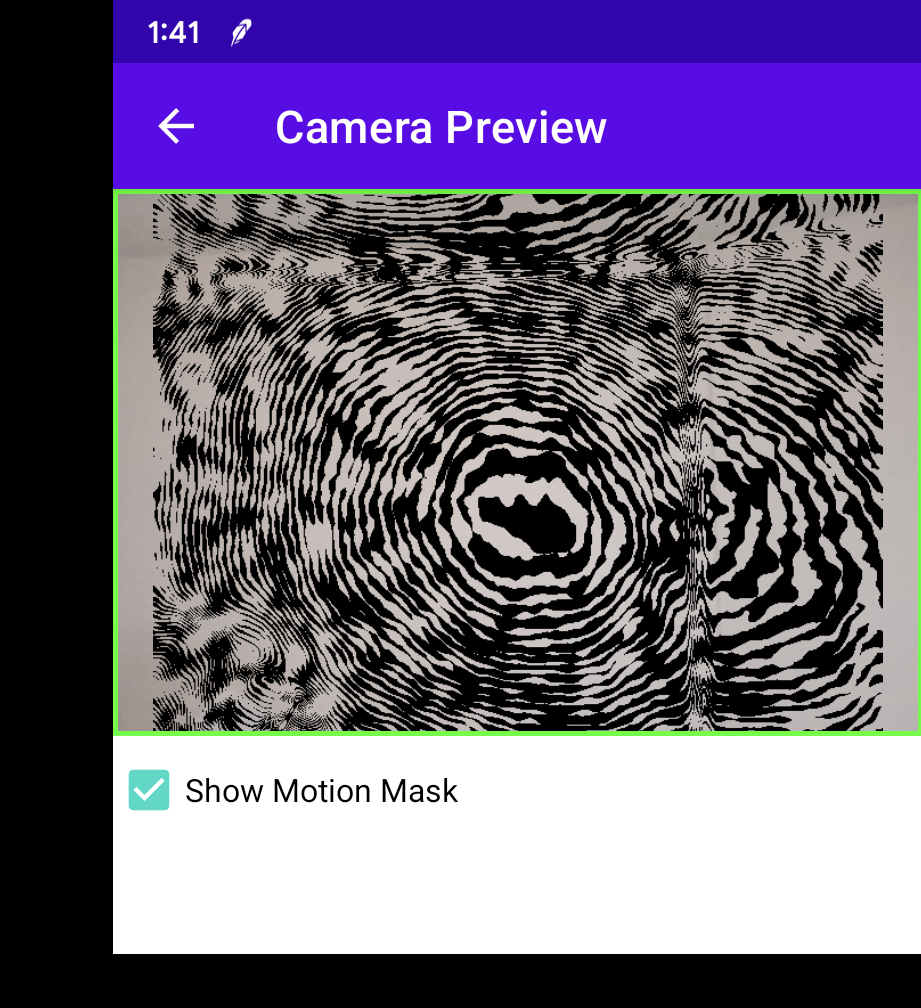
Motion mask is almost non-existent, despite the object on the image moving fast only a very tiny motion mask is generated at one of the fingertips.
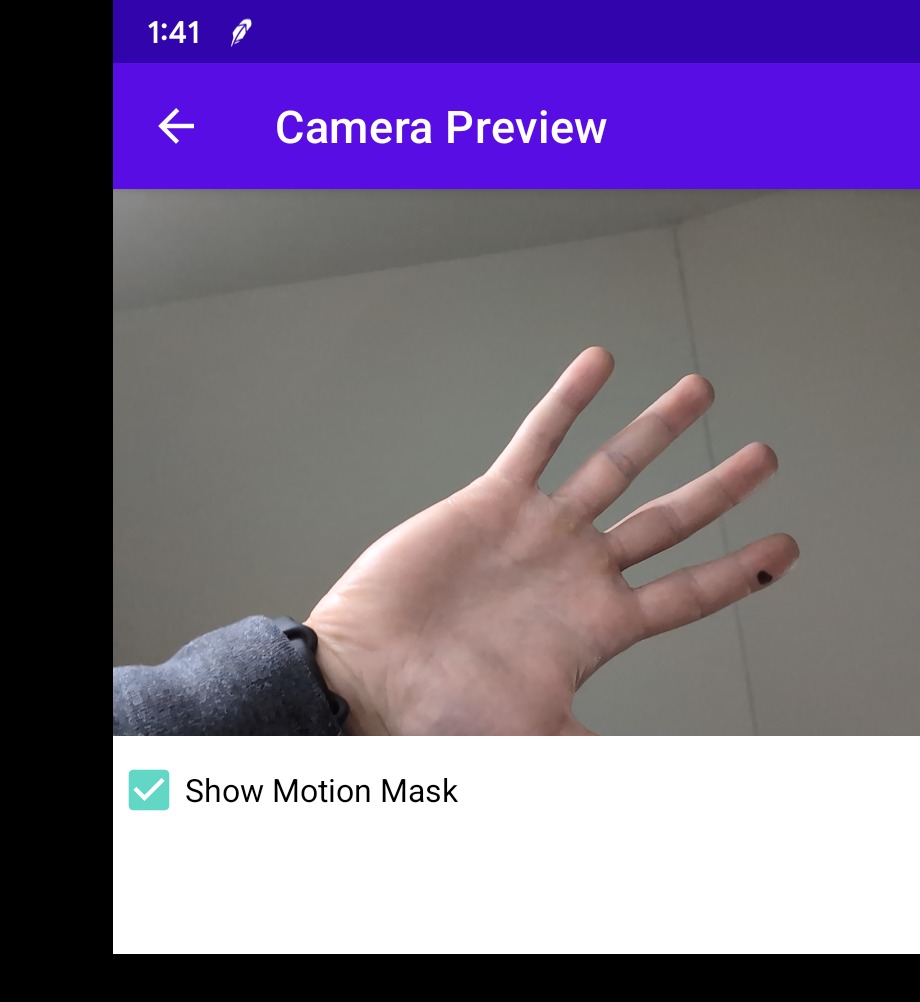
Perfect motion mask clustering around the boundaries of the moving object. The motion mask’s shape should resemble to the moving object’s shape.